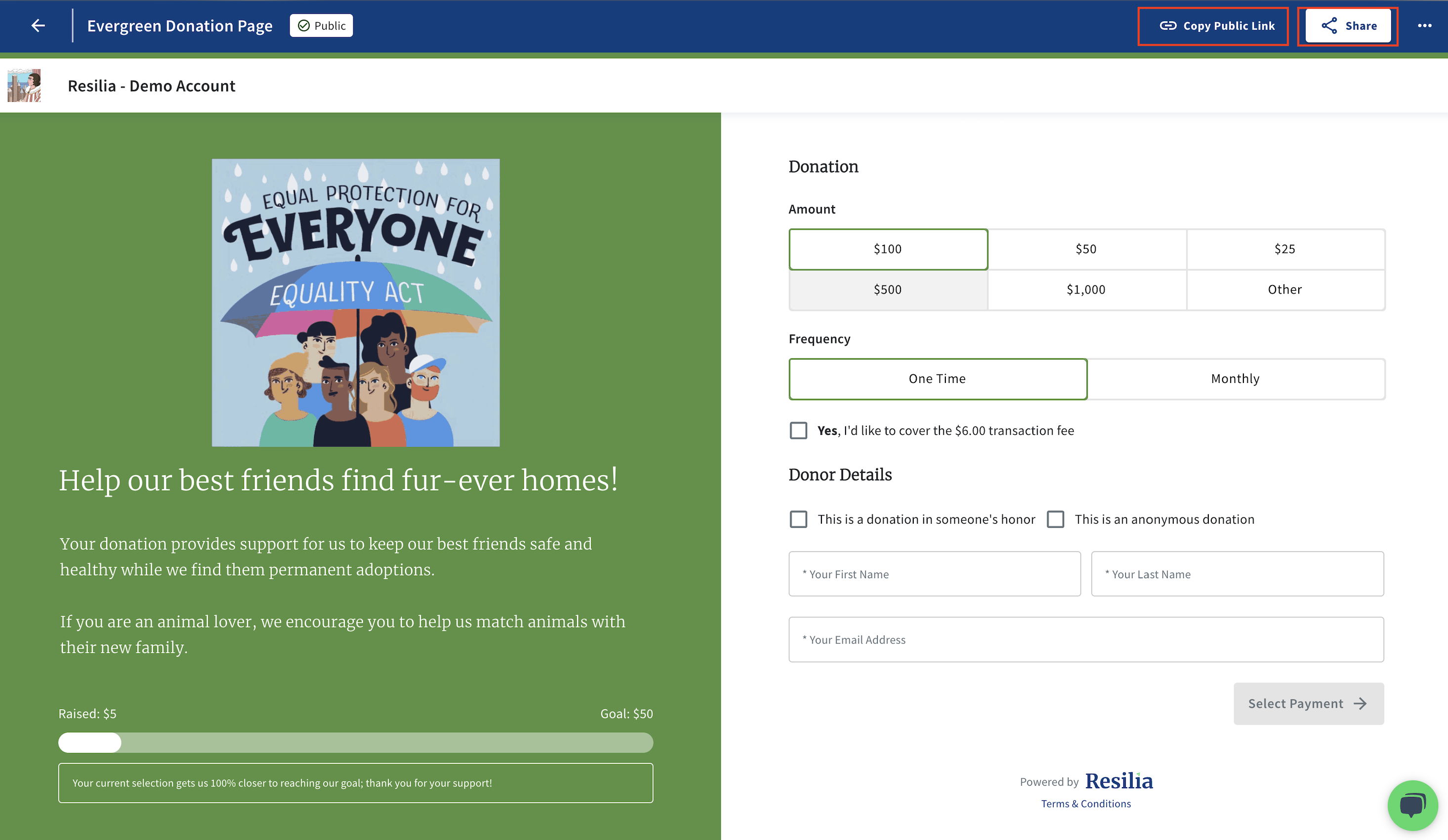How to embed my Donations Link in my website?
Embedding your Donations Link on most frequently used content management systems for websites like Wordpress is something that you could do easily following the next steps:
First Step. Analyze your current website
In this example we used some common call to actions that anyone could find out in internet, but mostly Call to Action buttons are at the top of the website. In these two examples we could see a two "Buy Now" CTA's.
One is in their website Hero, and the second one in the header.
Hero CTA.
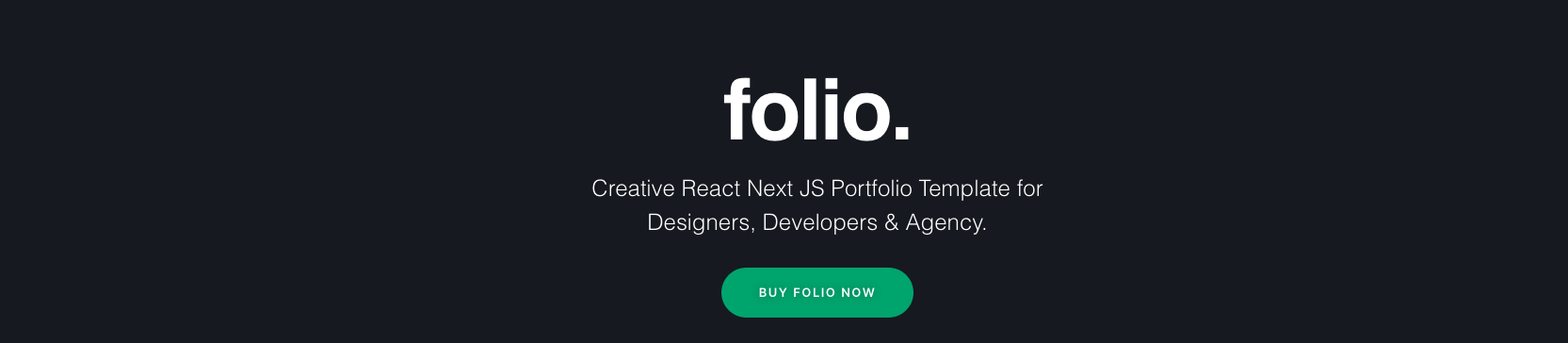
Header CTA.
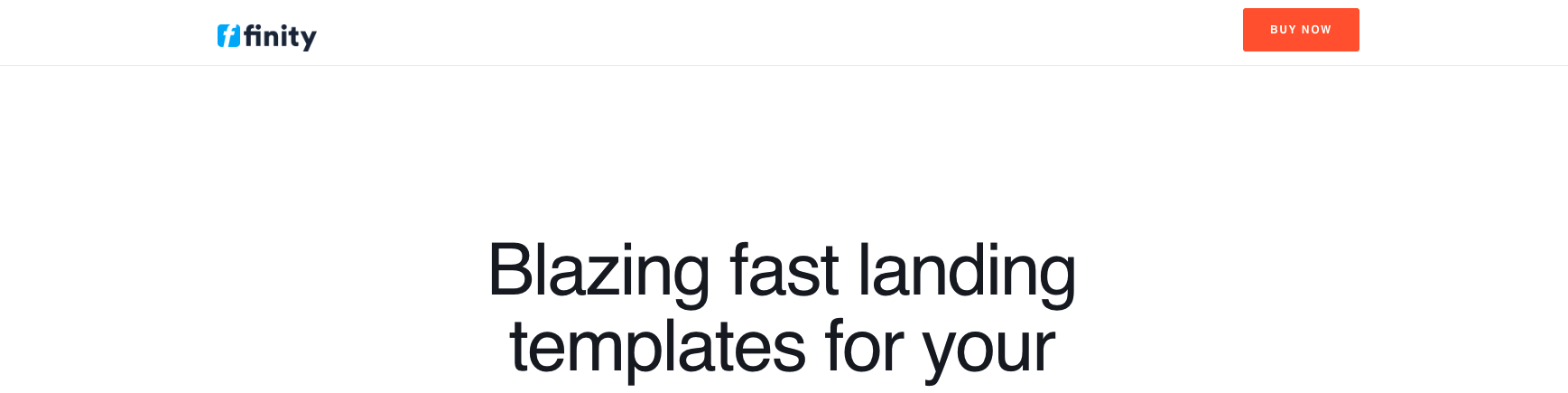
A best practice for CTA's is to pull them up in your website so it becomes one of the first things your audience looks at.
So if you have already a CTA that says something like "Donate Now", "Donate Here" or so, and your Website was built using Wordpress, then you could add your Donations Portal Link as the Hyperlink to redirect people and use Resilia Donations.

If you don't have a CTA already, no problem you could follow the same steps in the following resources to create one.
Second Step. Look into your Website Builder resources to change the hyperlink
For Wordpress:
You can make the change with this article right here:
You can make the change with this article right here:
https://support.wix.com/en/article/adi-changing-the-text-and-link-on-a-button
You need to copy your Donations Portal link to embed it in your content management system. And there are two ways to copy your unique Donations Portal Link:
The first one and more accessible, just clicking inside the Donations menu, finding the campaign you would like to link, and after clicking the three dots, you will find the sharing options.
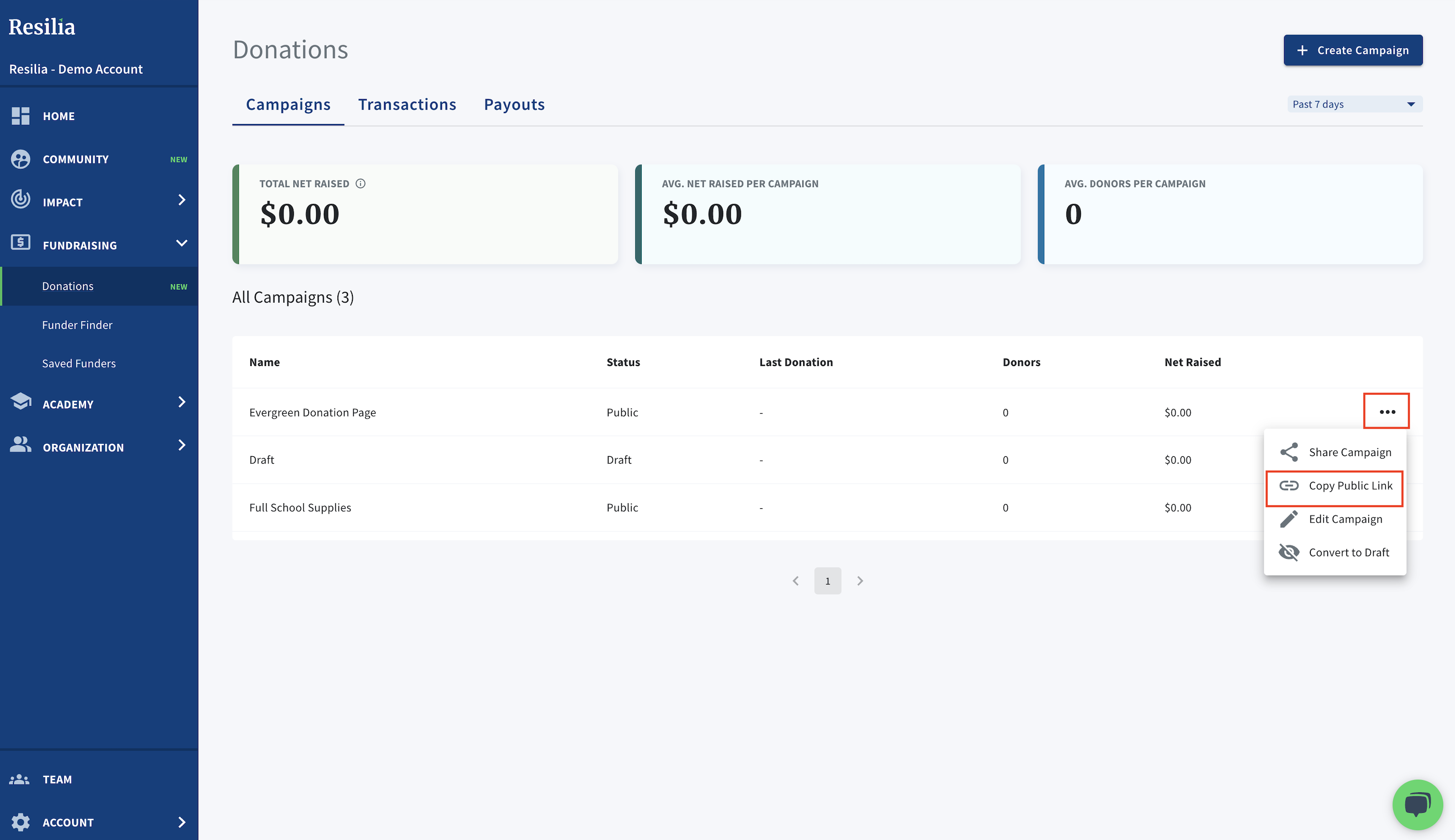
Or clicking on Share Campaign, and then the copy link button

The second one is going to edit mode option in the campaign you have chosen and do the same thing:
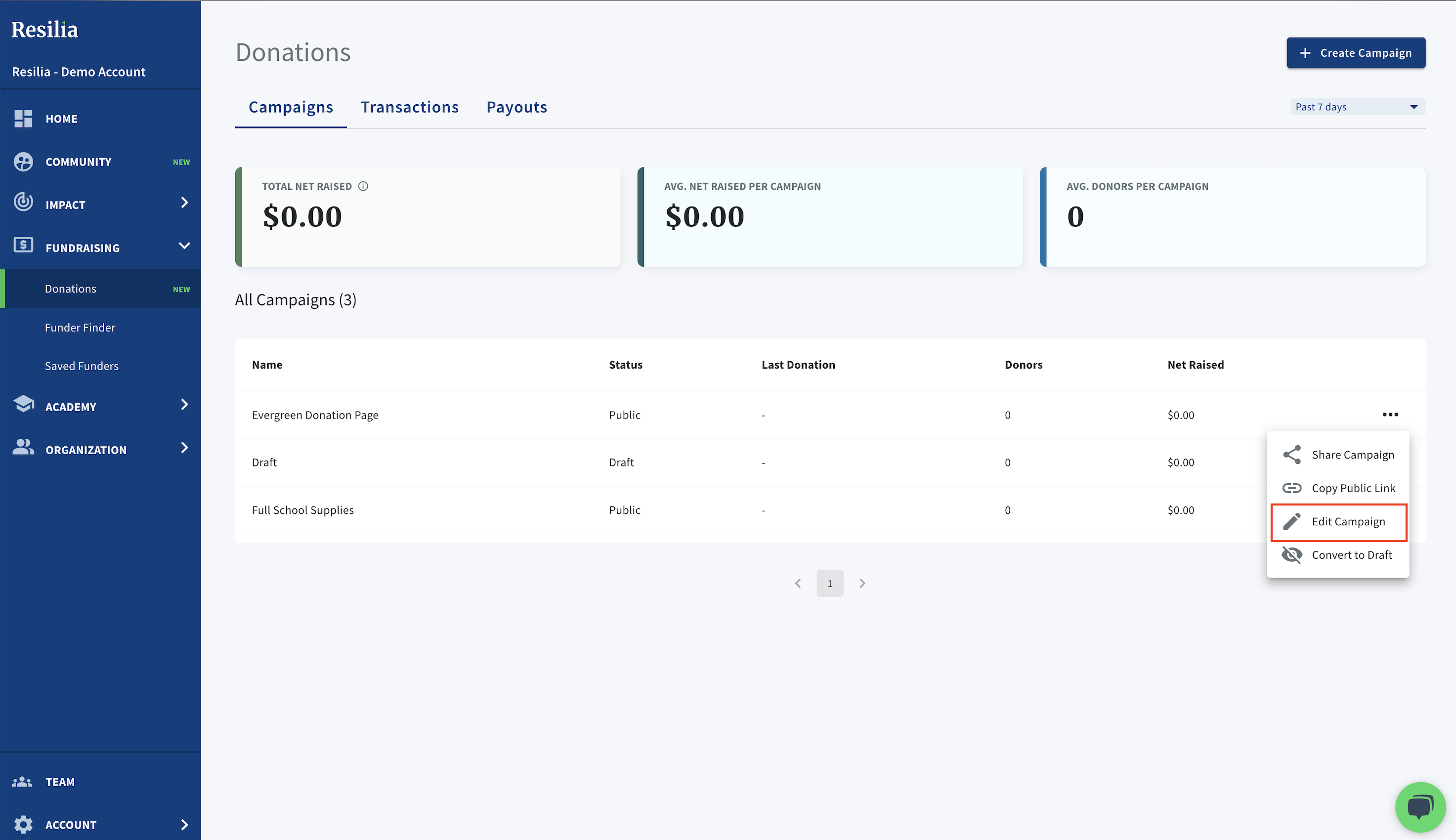
Fourth Step. Embed your Donations Portal Link into your button's URL
Going back to Step Two. You will have to copy and paste that link in the Hyperlink of your button in your WordPress editor. Save it and Publish it.
After doing all of this, every time anybody clicks on your website CTA, they will be redirected to your Public Donations Portal, and be able to Donate:

.png?width=2726&height=680&name=Resilia_Final_Color%20(1).png)